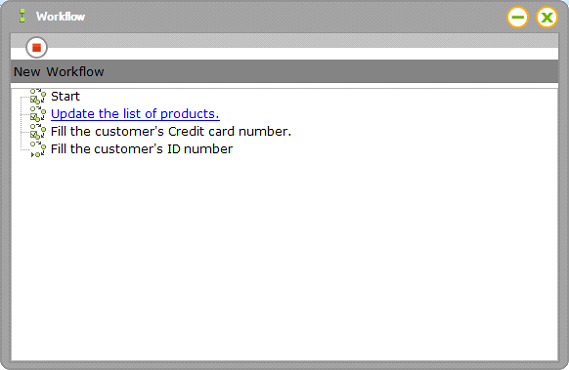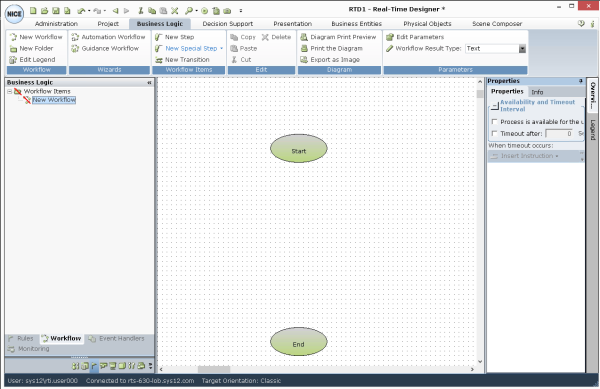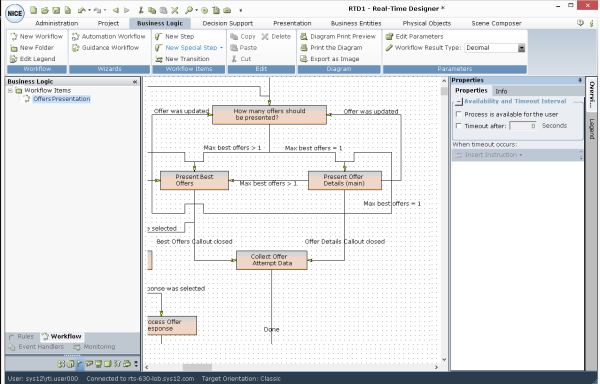An organization's business processes typically consist of a series of functions to be performed in a specific order, which are dependent upon specific conditions. A workflow in Real-Time Designer provides a structured way of defining the conditions in which business rules can be defined and the order in which the steps (actions) triggered by these business rules are evaluated.
A workflow in Real-Time Designer consists of steps that define actions that are performed by Real-Time Designer, such as automating an organization's applications, and transitions that define the conditions that determine when to start the workflow, when to end the workflow, or when to transition to another step in the workflow. An action can also be triggered by the transition itself.
A workflow specifies a specific order and interdependency between the steps that it contains. It provides a structured way of defining the conditions in which business rules can be defined and the order in which the steps (actions) triggered by these business rules are evaluated.
Agents can click Flows in the Launchbar on the desktop to display a list of workflows that they can trigger it at any time.

For best practices for workflows, see
To close or minimize the Launchbar, click the standard Close button  on the right. To reopen the Launchbar, double-click the Launchbar icon
on the right. To reopen the Launchbar, double-click the Launchbar icon ![]() in your system tray.
in your system tray.
These workflows can also be triggered by a Real-Time Designer business entity or rule. For example:
Convert a lead to a new Account, Create a service request, Navigate to the billing info screen, Get and rank available offers.
The following example shows a workflow and the steps and transitions that the workflow performs.
The workflow starts at one of the starting points defined in the workflow and transitions through the functions represented by the steps that it contains and then ends at one of its ending points.
Workflows are managed from the Workflow definition window.
To display the Workflow definition window:
Click the Business Logic tab at the top of the window and then click the Workflow tab in the Business Logic pane to display the Workflow definition window:
The main components of the window include:
Properties pane: Enables you to view and define properties for the selected element in the workflow, as well as insert instructions. You can expand the width of the pane to see additional tabs. You can also right-click the title bar and select Floating to move the pane on the screen or to another screen.
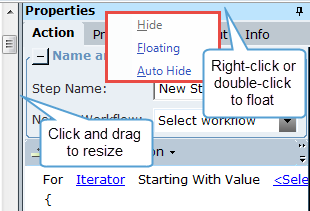
Overview tab: Displayed at the far right of the window, when you hover over or click this tab, a separate, adjacent pane opens that enables you to zoom in on a specific part of the workflow.
Legend tab: Displayed at the far right of the window, clicking the Legend tab displays the Legend, which enables you to customize the shapes and colors of the steps in a workflow for improved readability. For details, see Workflow Legend.
Workflows tree: Shows a hierarchical tree of the workflows that you define. A workflow can be defined under the root of the tree called Workflow Items or in a folder.
The following options are available on the ribbon:
New Workflow: Enables you to define a new workflow. See Manually Defining a Workflow.
New Folder: Enables you to define a new workflow folder in which you can organize workflows. Select the root of the Workflow tree called Workflow Items or select another folder and then click New Folder to define a new workflow folder.
Edit Legend: Creates a legend that can be applied to various steps in a workflow. See Workflow Legend.
Automation Workflow: Enables you to create a new workflow using a wizard. See Using the Automation Workflow Wizard .
Guidance Workflow: Enables you to create a new workflow that guides an agent by providing instructions. See Using the Guidance Workflow Wizard for more information.
New step: Enables you to define a new workflow step, which is an action performed by Real-Time Designer and represented by a box in the workflow diagram.
New Transition: Enables you to define a new transition between two steps by drawing a line between two boxes. A transition defines the conditions that determine when the target step is performed.
Diagram Print Preview: Enables you to open the current workflow in a print preview window.
Print the Diagram: Enables you to print the current workflow.
Export as Image: Enables you to export the current workflow as an image.
Edit Parameters: Enables you to define input parameters for a workflow using a function, as described in Adding Parameters to a Workflow. Input parameters can be either primitive types or a list of primitives. The parameters can be used in the Action Editors of the steps and transitions.
Workflow result value type: Enables a workflow to return a value. See Returning a Value in a Workflow.